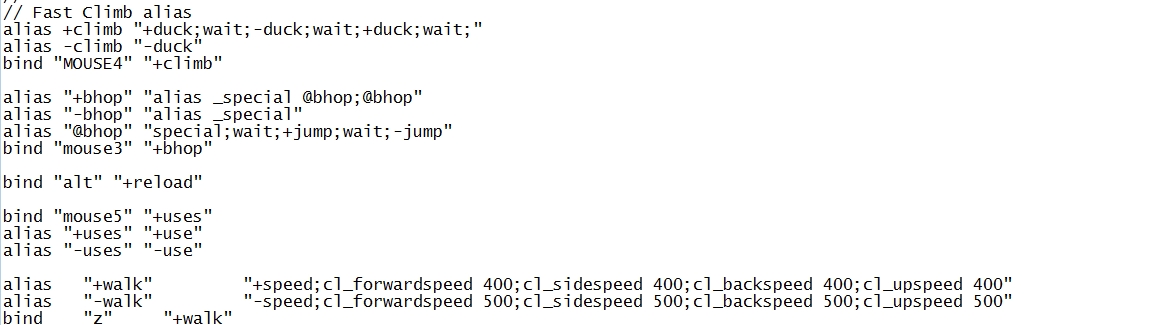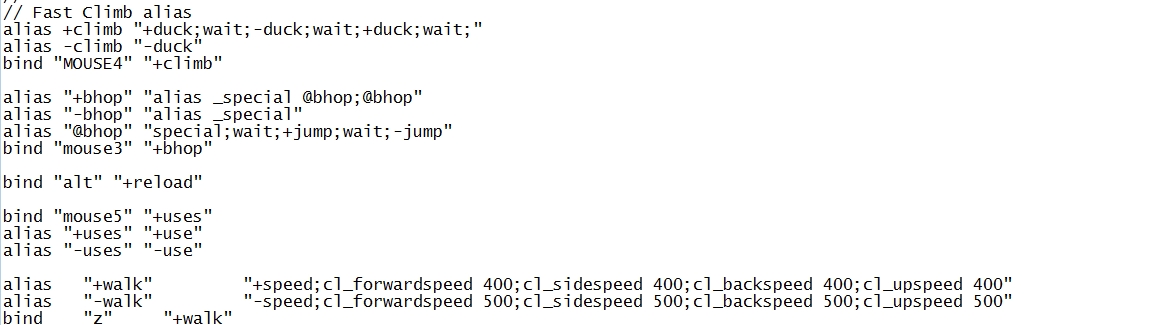
If you don’t like our settings and you want to adjust config by yourself here is tutorial how to make your own config.
Config is a text file with *.cfg extension which Half-life is using for load and store all game settings. It can be found in games\half-life\valve folder (C:\Steam\SteamApps\common\Half-Life\valve for steam installation). There are three config files that Half-life loads at startup: autoexec.cfg userconfig.cfg and config.cfg. Only config.cfg is writable by the game.
So open your favorite text editor, create new file, name it like you want my config.cfg and save it to the valve directory. If you want to use config type exec myconfig.cfg into console to load it. To autoload it at startup add line exec myconfig.cfg into userconfig.cfg
Now the hardest part – adding commands to your fresh new config. For start you can simply copy lines from config.cfg. But I will recommend you to devide your config into sections for better orientation in file. You can use double slash to make comments in your config, Half-life then ignore whole line so you can type anything on it – //This is comment. But config layout is all up to you.
Basic controls
These commands are for movement. For assigning some action to a key button we use command bind.
bind "key" "command"
bind "w" "+forward"
bind "s" "+back"
bind "a" "+moveleft"
bind "d" "+moveright"
bind "ALT" "+jump"
bind "CTRL" "+duck"
bind "SPACE" "+use"
bind "r" "+reload"
Other useful commands are sensitivity for setting mouse sensitivity and zoom_sensitivity_ratio for setting sensitivity on weapons with zoom (crossbow, magnum).
example:
sensitivity "2.2"
zoom_sensitivity_ratio "1.3"
Weapon binds
If you want to quickly switch weapons you must assign each single key to each weapon. There is a list of weapons used in Half-life:
weapon_crowbar crowbar
weapon_9mmhandgun pistol, Glock
weapon_357 revolver, Magnum
weapon_9mmAR submachine gun
weapon_shotgun shotgun
weapon_crossbow crossbow, xbow
weapon_rpg rocket launcher, RPG
weapon_gauss tau cannon, gauss
weapon_egon egon, gluon gun, vacuum cleaner
weapon_hornetgun hornet gun, bee gun
weapon_snark snarks, bugs
weapon_handgrenade grenade
weapon_tripmine laser mine
weapon_satchel satchel charge, explosives
List of additional weapons used in Opposing force:
weapon_pipewrench wrench
weapon_knife knife
weapon_grapple grapple
weapon_eagle desert eagle
weapon_m249 machine gun, M249 SAW
weapon_shockrifle shock rifle
weapon_sporelauncher spore launcher
weapon_displacer displacer
weapon_sniperrifle sniper rifle
If you want to drop weapon in Half-Life use bind “t” “drop”.
So for example this is how it will looks like in your config:
bind "q" "weapon_gauss"
bind "e" "weapon_shotgun"
bind "w" "weapon_9mmAR"
bind "f" "weapon_crossbow"
bind "z" "weapon_rpg"
bind "x" "weapon_357"
bind "MOUSE4" "weapon_crowbar"
Use keys that you want for setting up your weapon binds. At the beginnig it could be hard for you to remember all of them but after some time you will get use to it and you will switch weapons without even thinking about it.
Name of mouse buttons start from one. So it is MOUSE1, MOUSE2, MOUSE5 etc. For mouse wheel use MWHEELDOWN or MWHEELUP.
Visuals
Now you can fully control Half-life, so let’s take a look at what you can see on your screen. There are many commands which can help you to make your vision better.
default_fov “111″ – field of view, very useful command which allows you to change how much do you see to the sides, ideal values are between 100 and 120 (90 is default)

fps_max “101″ – sets the maximum value of fps (note: if you have 100 fps you can move little faster then on other values, don’t ask me why)
r_drawviewmodel “0″ – toggles weapon model off or on so that wepon doesn’t interrupt your view (you can use custom crosshairs to recognise what weapon are you holding)
name „Best HL Player“ – it’s always good to name yourself because otherwise there will be only “Players” on servers. If you use custom AGHL.ru client.dll you can change color of your name by variable ^1 (for example name “^1Half-^5Life”)
In-game settings of brightness or gamma doesn’t work (it’s bug or something) so these commands will help you to see nicely even on dark maps. Note that values of texgamma and lightgamma must be same otherwise you will get some error due to another bug in Half-life engine.
brightness "4"
gamma "4"
texgamma "2"
lightgamma "2"
To change color of bullet trails of submachine gun add these commands. Negative value of traceroffset “-20″ will allow you to see bullets earlier then they come to you so you can dodge. You can set any color you want by setting red, green or blue values.
tracerspeed "2000"
tracerlength "5"
tracerred "0"
tracergreen "2"
tracerblue "10"
traceralpha "150"
traceroffset "-20"
crosshair “1″ – turns crosshair on or off
cl_showfps “1″ – shows fps in upper left corner
con_color “150 250 000″ – changes color of in-game text
Sound
Quite useful is stopsoundcommand. It turns of every sound that is played in game. It’s good to bind it along with viewing score. It comes handy if you recharge and you don’t want to be bothered with recharging sound.
You can adjust volume by volume “1″ or mp3volume which controls volume of music.
Then we have command room_off “1″ which turns off echoes on maps.
Scripts
Script is a sequence of commands that are executed automaticly. You can script any event in game. Every command must be separated by semicolon ;. If commands can’t be executed at the same time you must use wait command betweend them.
Some scripts are tolerated by the Half-Life community some can be unfair to your enemies. Bunnyhop script is almost necessary, but you can bind jump on mouse wheel aswell.
//Longjump on one key
alias +lj "+duck;wait;+jump;+duck"
alias -lj "-duck;wait;-jump;-duck"
bind "e" "+lj"
//Bunny
alias +decentjump "+jump;wait;-jump;wait;+jump;wait;-jump;wait;+jump;wait;-jump;wait;+jump;wait;-jump"
alias -decentjump "-jump"
bind "MWHEELDOWN" "+decentjump"
- Use of buttons or recharging with team message and change of FOV
//Recharging
alias +hl_use "+use;default_fov 115;say_team Recharging %h/%a --> [%l]"
alias -hl_use "-use;default_fov 105"
bind "TAB" "+hl_use"
bind "u" "say_team * Dropped weapon %w;drop"
- Quick bow (fast zoom, fire and unzoom)
//xbow
alias +xbow_attack1 "wait;+attack2;wait;+attack;wait;-attack;wait;-attack2"
alias -xbow_attack1 "lastinv; weapon_crossbow"
bind "n" "+xbow_attack1"
- Change of greeting or other messages
bind "o" "pwned"
alias pwned "pwned1"
alias pwned1 "say SHOT;alias pwned pwned2"
alias pwned2 "say N1;alias pwned pwned3"
alias pwned3 "say Godlike shot;alias pwned pwned4"
alias pwned4 "say NICE SHOT;alias pwned pwned1"
- Cycling of weapon by one key
alias fuckgun "fuckgun1"
alias fuckgun1 "weapon_handgrenade;alias fuckgun fuckgun2"
alias fuckgun2 "weapon_snark;alias fuckgun fuckgun3"
alias fuckgun3 "weapon_egon;alias fuckgun fuckgun1"
Custom client.dll
If you use custom client.dll from AGHL.ru you have mamy other options:
hud_draw 1 – now it can accept values from 0 to 1 (i.e. 0.5, etc), this regulates hud transparency
hud_shownextmapinscore 1 – controls whether or not to show nextmap in scoreboard table
hud_showsteamidinscore 1 – controls whether or not to show SteamIds in scoreboard table
hud_nextmap 1 – enable/disable nextmap show in the hud on the map end
hud_timer 1 – enable/disable show of timer in hud: 0 will turn timer off, 1 will show time left on current map, 2 will show time passed on current map, 3 will show your PC local time
hud_weapon 1 – shows curently equiped gun on hud, usefull if you have hud_drawviewmodel turned off
cl_forceemenymodels „zombie;scientist;robo“ – List of models for replacing enemy models.
if you don’t like various custom player models that servers likes to upload you can use
cl_forceemenymodels “zombie;scientist;robo;recon;hgrunt;helmet;gordon;gman;gina;barney”
to force using of default model
cl_forceteammatesmodel „gman“ – list of models for replacing teammates models
cl_autowepswitch 1 – enable/disable automatic weapon switch to picked one if it is more powerful. Requires server-side support.
|